It is obvious that the Redmond giant does not accept anymore its products to be counterfeited and used with the same features as the original copies. Therefore they found a middle way to stop and prevent illegal use of Microsoft products. Because educating users all over the world that illegal copies are an act of theft seemed to be an impossible challenge mainly due to the economical background of many countries, they chose to bait people with the genuine product advantages. All in the nutshell, original products are enhanced with more facilities than the cracked ones.
Therefore they found a middle way to stop and prevent illegal use of Microsoft products. Because educating users all over the world that illegal copies are an act of theft seemed to be an impossible challenge mainly due to the economical background of many countries, they chose to bait people with the genuine product advantages. All in the nutshell, original products are enhanced with more facilities than the cracked ones.
Both
Windows systems will work and behave the same until one point: when updating or trying to obtain new products from Microsoft. Owning an illegal Windows copy means no access to new applications like Internet Explorer 7 or Windows Defender. It is a method to make people be aware of the advantages offered by genuine products. Until the introduction of Windows Genuine Advantage Validation Tool users could have easily stated that having an illegal copy would be the same thing but with extra money in the pocket.
This guide is intended to help people having problem validating their Windows XP. NOT all the users, just those owning a legal copy.
Let's see what happens. Users reported that when trying to validate their copy of Windows XP they got the fallowing errors:
Product Key Inaccessible
AND / OR
0x80080212
Why does this happen? The reason for getting these errors is that you do not have the appropriate permissions over the Windows Genuine Advantage Data folder. In order to complete the validation procedure you need read&write, read&execute access for that folder. Under these terms permission needs to be modified accordingly.
For Windows XP Home
Restart your computer and before the appearance of the boot screen hit F8 to get the booting option list. From the list select Safe Mode in order to start your computer in Safe Mode.
Once the computer has booted in Safe Mode go to Start > Run and type c:Documents and SettingsAll UsersApplication Data Windows Genuine Advantage (where C: is usually the system drive).
Right click the DATA folder and choose Properties. Now go to the security tab and in the Group or user names section click on Users. In the permission for user section make sure you check all the check boxes under the Allow column: Read & Execute, List Folder Contents and Read. Click OK and then restart the computer. Now you should be able to validate your Windows copy.
For Windows XP Professional
In Windows XP professional there is no need to boot in safe mode. Just go to Start > Run and type c:Documents and SettingsAll UsersApplication DataWindows Genuine Advantage. There you will find the Data folder. Right click on it and follow this path: Properties > Security tab > Users > Permission for users section and verify the Allow column for all the check boxes to be selected. If not selected, do it yourself.
Now restart the validation process.
by : Dragos Jijau
[softpedia.com]
Tuesday, February 20, 2007
| [+/-] | Fix Windows Genuine Advantage Validation Error |
Saturday, December 16, 2006
| [+/-] | How To Bypass Windows Vista Activation Crack with Future Date Installation |
This method is not a new trick or hack to crack or bypass Windows Vista activation requirement which has been made harder to crack by Microsoft. The steps to install Windows Vista in future date has previously been published. However the method is again made famous by the release of pirated Windows Vista retail DVD in Thailand. The illegal copies of Windows Vista Ultimate is sold only for $5.00 or less in high scale shopping mall in Bangkok, compared with official retail price at $400, with the DVD contains fully functional RTM final release, virus-free version of Windows Vista which is same as Vista downloaded from P2P network, and can be used to install Vista Basic, Vista Premium, Vista Business or Vista Ultimate.
According to the Windows Vista pirated DVD, Windows Vista activation can be bypassed and cracked by installing Windows Vista in future date as detailed in the guide below. There is no product key needed.
- Purchase your Windows Vista DVD or download MSDN release version of Windows Vista.
- If you download Windows Vista RTM Build 6000 ISO, burn it to DVD.
- Disconnect or disable Internet connection or simply unplug the cable.
- Set the date to year 2099 in the BIOS (or whatever the maximum year the the BIOS capable to set). Check your computer manual on how to access BIOS and change date, normally pressing F2, F10 or Esc will do.
- Boot from Windows Vista DVD.
- When install Windows Vista, do not enter any product key or serial number. Simply leave the field blank and click Next.
- When prompted for confirmation, click ‘No’.
- Once Windows Vista finishes installing, set back the date to the current time in the Windows Vista desktop.
- When Vista installation is finished, boot up Windows Vista and go to the Windows where you’ll required to enter desired account name and password, followed by computer name. Do not enter anything yet, instead press Shift + F10 key together to launch Command Prompt.
- In the launched Command Prompt, type “taskmgr” (without the quotes) to launch Task Manager.
- In the Task Manager window, go to Processes tab, and locate the program called “msoobe.exe”. Select the process and click on “End Process” button to terminate the program.
- The Account Creation screen should disappear and the Welcome Screen should appear. Log with a user called “Other User” and then click the arrow button in the right corner, and then click on “Restart” to restart the system.
- Upon initial stage of system bootup after restarting, press F8 Key to go to Safe Mode.
- In the Safe Mode, go to Start -> Run, and type “control userpasswords2″ (without quotes), and the user accounts setting should appear.
- Go to Advanced tab, and in Advanced User Management section click on Advanced.
- There will be two folders named Users & Groups. Double click on Users folder then right click on the icon named Administrator, and then unchecked the setting that says “Account Is Disabled”.
- Click on OK twice to exit. And don’t restart the computer.
- In the clock and time shown in the Notification Area (System Tray), right click on the Clock and select Adjust Date and Time.
- Go to Internet Time tab, and choose Change Settings, then uncheck (untick) Synchronize with an Internet Time Server option.
- Click OK to exit.
- Restart the computer and boot up to BIOS.
- Reset the computer date and year to current year.
- Boot up the computer to Windows Vista, you should be able to log on as Administrator.
- Go to Start -> Run, and type “winver”, then press Enter or click OK.
- A window will display and mentioned that the product is licensed to: Windows User.
- Beside, in My Computer properties, the computer name will have a randomized name too.
- In Windows Explorer, go to Folder Options, and select Show Hidden Files and Folders settings.
- Browse to C:\Windows\system32\oobe folder.
- Locate and Run msoobe.exe by double clicking on it.
- Input the desired account name, computer name, date and the time zone.
- Windows Vista will then analyze the computer’s performance. Wait for the performance check to complete.
- Once performance check is complete, go to Start -> Run, and type “control userpasswords2″.
- User Accounts window will be launched. Go to Advance, and in Advanced User Management section click on Advanced, and then double click on Users folder.
- Right click on Administrator and then select Properties, and check the Account is Disabled option.
- Restart the computer
- Connect to Internet.
- Verify the computer name and winver display. You’ll have 30 days activation grace period which expires only at year 2099 (or whatever year you set)
Disclaimer: This article is for educational and informational purpose only.
[Source http://www.mydigitallife.info/]
Wednesday, December 6, 2006
| [+/-] | Bypass Windows Genuine Advantage Validation Check in Windows Update |
Microsoft has just released an compulsory update to Windows Genuine Advantage (WGA) Validation Tool that makes most of the workarounds, hacks, patches and cracks to bypass and skip the WGA validation check useless.
Windows Genuine Advantage Validation Tool was introduced by Microsoft beginning from second half of 2005, where the tool will check and validate your system’s Windows XP whether it is licensed, certified as authentic, and published and supported by Microsoft, before you can obtain programs from the Microsoft Download Center or receive software updates from Windows Update.
With the new WGA update, it is now impossible to bypass Windows Genuine Advantage validation check by disabling or turning off WGA Validation Tool in Manage Add-Ons in Internet Explorer. The Enable and Disable settings for WGA Validation Tool no longer selectable, with the option greyed out so that you unable to select Disable to deactivate the WGA ActiveX.
Disable been disabled (greyed out) after the latest WGA update.
If your WGA Validation Tool ActiveX control in Internet Explorer’s Add-ons is deactivated or disabled, and you can’t enable the ActiveX control as the current version of WGA controls no longer allows you to change the state of enable or disable, as the radio buttons are greyed out. But if the Validation Tool stays disabled, you might have problem when using Windows Update or Microsoft Update, even after you applied other patches to bypass the validation process or using when using muBlinder. To reactivate and enable the Windows Genuine Advantage Validation Tool, launch Registry Editor and navigate to following branch:
[HKEY_CURRENT_USER\Software\Microsoft\Windows\
CurrentVersion\Policies\Ext\CLSID]
Then, change the value date of the key “{17492023-C23A-453E-A040-C7C580BBF700}” to 1 (enabled), which its initial value should be 0 (disabled).
However, it’s still possible to bypass the WGA check when using Windows Update by using the following method of Windows validation crack, at least for now:
- Launch Windows Update website.
- When prompted to choose either Express or Custom in Windows Update, go to Tools -> Internet Options -> Security and choose Internet.
- Set the Security Level for Internet zone to High by sliding the slider to the top.
- Click OK to continue.
- Now on Windows Update, click on Custom. Ignore any warning about ActiveX control been blocked.
- WGA validation will be bypassed, and you will see a list of updates available to your system or a blank page.
- Now go back to Tools -> Internet Options -> Security and choose Internet, and change back the Security Level to Medium, or simply click Default.
- Click OK to continue.
- If you see a blank page, click on any link under Select by Type or Select by Product that listed on the left pane to show the list of updates available.
- Continue to install updates for your Windows XP.
Set the security level to High.
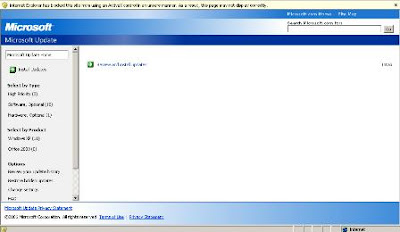
A almost blank screen that most likely be seen after Windows Update bypass WGA validation and check for available updates with this method.
Update: Disable Genuine Windows Validation with JavaScript
This method to bypass WGA validation check has been around for a while, and it is still workable even after the latest around of update to Windows Genuine Advantage Tool (version 1.5).
Note: As with above method, both methods only workable to get pass the validation check on Windows Update, and not when you try to download from Microsoft Download Center.
When you arrive Windows Update screen when it asks you to choose Express or Custom, copy and paste the following JavaScript to the Address Bar of your browser.
javascript:void(window.g_sDisableWGACheck=’all’)
Or, if you want some sort of notification that the WGA check has been disabled, you can use the following JavaScript. Again, copy and paste it to the Address Bar.
javascript:void(window.g_sDisableWGACheck=’all’);void(alert(’WGA Check disabled.\n\nContinue…’))
With the above JavaScript, there will be a prompt to notify you “WGA Check disabled”. To make thing easier, you can bookmark or add to favorites the JavaScript so that next time when needed, you just only need to click on the bookmark or favorite.
[Source http://www.mydigitallife.info]